General Minecraft Questions
01. Purchasing Minecraft for the computer
Minecraft on the computer operates with game accounts. Once a student owns a game account, they are able to login to Minecraft on any computer that has the game installed.
To purchase one of these accounts, please go to Minecraft.net and click the Get Minecraft button. It will have you create a Mojang account. Once your account is created then you can use the Store to purchase the $26.95 computer Minecraft account. Keep in mind that the username that you create is the username that will display when your student is in game. We recommend staying away from using parts of their legal name in this username.
Once you have purchased the game, you can download it by clicking here.
When you have purchased and downloaded the game, then you are ready to enroll in one of our classes.
Special Note–Since the launch of Windows 10, many parents are purchasing Minecraft: Windows 10 edition. It is an adaptation of the Pocket Edition and isn’t compatible with computer version Minecraft servers. Please make sure that you have purchased the $26.95 computer version of Minecraft for PC/Mac via Minecraft.net.
02. What are the hardware requirements for my computer?
According to Gamepedia, these are the suggested requirements:
- Java Runtime Environment 6 (jre6u29) or up is required to be able to run the game.
- Note that these requirements are for the game only you will need to allocate more resources to the OS!
- Intel’s GL960/GM965 Express chipset drivers do not support OpenGL 2.1 under Windows operating systems, but do under Linux (as of 1.8.8). This means that versions of Minecraft newer than 1.7.2 cannot be played by these chipsets with a Windows operating system.
| Requirements | CPU | RAM | GPU | HDD | Notes |
|---|---|---|---|---|---|
| Minimum (As of 1.7.5) |
Intel P4/NetBurst architecture or its AMD equivalent (AMD K7)1 |
256 MB | GeForce3 or Radeon R100 (7xxx) and up.2 | At least 40 MB for game data | LAN connectivity is required for multiplayer gaming. If using an Integrated graphics chip, then upgrade or allocate more Video RAM. |
| Acceptable | Intel Pentium D or AMD K8-Based CPUs and better |
512 MB | GeForce 43 or ATI Radeon 9600 and up. | 100 MB for game saves + sounds | Low-ping Internet connection for online multiplayer gaming or LAN connections.4 |
| Recommended | Intel Pentium D or AMD K8-Based CPUs and better |
1 GB | GeForce 7300 GT or ATI Radeon HD 2400 XT and up |
150 MB for game saves + sounds | |
| Good | Intel Core-Based CPUs or AMD K10-Based CPUs and better |
2 GB | GeForce 8600 GT or ATI Radeon HD 3650 and up5 |
400 MB | |
| Optimal | Intel Nehalem-Based CPUs or AMD Husky-Based CPUs (Llano) and better |
3 GB | GeForce GT 240 or ATI Radeon HD 5550 and up6 |
1 GB | A SSD can significantly improve world loading speed. |
1 Any processor supporting MMX/SSE instructions.
2 Any graphics card supporting OpenGL 1.3 API.
3 Non-MX variants only.
4 Such as DSL, cable or optical fiber.
5 Excluding integrated chipsets.
6 Excluding integrated chipsets and APUs (although they will most definitely still work).
7 Minecraft does benefit from multi-core processors.
8 Most high-end GPUs don’t accelerate Minecraft too much unless using shaders or high-quality resource packs.
9 Balancing the CPU, RAM, GPU, and your HDD/SSD helps a lot.
For more information, please visit: http://minecraft.gamepedia.com/Hardware_requirements
03. What version of Minecraft do I need?
Our program utilizes the computer version of Minecraft. Desktops and laptops, PCs and/or Macs can be used for the computer version.
Once you have Minecraft installed on your computer, you will need to make sure you are on the latest release version of Minecraft (1.16.5 as of this writing). You can also select “latest version” in the “edit profile” settings located on the bottom left corner of your Minecraft launcher and your system should stay with the latest updates.
Special Note–Since the launch of Windows 10, many parents are purchasing Minecraft: Windows 10 edition. It is an adaptation of the Pocket Edition and isn’t compatible with computer version Minecraft servers. Please make sure that you have purchased the $26.95 Java Edition of Minecraft for PC/Mac via Minecraft.net.
04. How do I set up TeamSpeak?
Prior to class starting, you will receive a welcome email with directions on enrolling in your course material on our assignment portal. One of the first tasks in your portal is an orientation process. As part of that orientation process, we will provide detailed tutorials on installing and configuring TeamSpeak for use with our courses.
05. How do I take a screen shot?
For Mac: While in game, hold Fn, press F2. To find your screen shot, open your Minecraft launcher, click Edit Profile, Open Game Dir, find the Screen Shots folder.
For PC: While in game, press F2. Follow the steps above to access the screen shots.
06. I can’t get my chat to work!
For chat errors such as “you cannot type in chat” or “you cannot send message”, you will need to access your chat settings in game:
To turn on chatting in game, please launch Minecraft and click Play > Options > Chat Settings. Make sure the upper left hand button says Chat:Shown.
To type in game, press the T key, type what you want to say, and hit enter.
07. What is the PE version of Minecraft?
The PE version of Minecraft– short for “Pocket Edition” — is one of the platforms on which the game of Minecraft is available. It is downloadable via an app store, generally for Android and Apple devices such as Kindle, Ipad, Ipod, etc.
Our server is not available through the PE platform. If you want your student to fully participate in our program, you will need the computer version of Minecraft. You can purchase this version on Minecraft.net, or you can purchase a game card at any store that sells video games.
Special Note–Since the launch of Windows 10, many parents are purchasing Minecraft: Windows 10 edition. It is an adaptation of the Pocket Edition and isn’t compatible with computer version Minecraft servers. Please make sure that you have purchased the $26.95 computer version of Minecraft for PC/Mac via Minecraft.net.
08. Minecraft Username
The Minecraft username, also known as a Minecraft.net username, is the username you would have chosen for your game account when you purchased it for the computer. You can look at that account as kind of like a robot, if you will. You purchased your game account (robot) and you gave it a name (Minecraft username).
That account has a UUID associated with it that allows it to access servers. The name you gave your Minecraft account is the name we need on our enrollment forms, as it is attached to the UUID that will allow your student access to our server. If we do not have the correct name upon enrollment, it will delay your student’s ability to properly start their course.
To find this username, open your Minecraft game launcher and:
On the old game launcher, before clicking PLAY, look to the right where it says, “Welcome, Username”. That name is the name we need for your student’s enrollment.
If you have the new launcher you would see this:
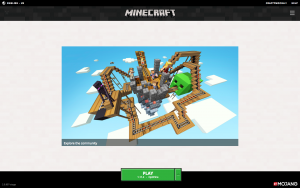
The username will be located in the top right corner and on the green PLAY button.
Since the ability to change Minecraft usernames became available in 2015, account holders are capable of changing their usernames every 30 days via Minecraft.net. We have had many students change their names with and without parental permission and find that they lose access to our server and/or end up with missing grades because of this.
Due to the complexity of our grading system, the importance of maintaining accurate records, and the necessity of delivering proper grading to our families, it is not recommended that any student change their Minecraft.net username while currently enrolled in a session. Between sessions is the best time to change their name, should they desire, and we can update it on their enrollment forms before classes start, for free.
Should your student change their username and need to be updated in our system after the start of classes, a $7.95 charge will be billed to the parent on the account in order to update our system. Please be sure to discuss this with your student before their class starts.
If a Minecraft.net username is changed and you have lost access to our servers, please email us at info@GamEDAcademy.com for instructions.
10. Minecraft: Windows 10 Edition
Since the launch of Windows 10, many parents are purchasing Minecraft: Windows 10 Edition for their computers. It is an adaptation of the Pocket Edition and is NOT compatible with computer version Minecraft servers and will not work with our program.
Please make sure that you have purchased the $26.95 computer version of Minecraft for PC/Mac via Minecraft.net.
Getting Started with MCS
01. Program Overview
Thank you for your interest in our program!
This is a program designed to use the Minecraft game to create a fun, enjoyable learning experience for your students. We have a wide range of courses we offer. We have broken our courses into age/grade categories to help you find the appropriate level of learning material for your student. Within our courses are challenges to build within the Minecraft game, in a server environment, for the purpose of re-enforcing the learning material in an amazingly creative way, while also allowing the ability to interact with other students. We also host live events, scavenger hunts, and team build challenges!
Our curriculum is delivered on a separate website, our “learning portal“, and is accessible only to students who have enrolled in the program. Students who enroll will have an account set up for them via our staff, and will be sent login information to access their courses. All students will automatically receive their courses on the session start dates or shortly after enrolling.
Our Minecraft server is separate from our learning portal. Students connect to our Minecraft server via the game itself through the Multiplayer setting. This server is whitelisted, meaning that only the students with paid enrollments, and approved parent moderators, are put on our “list” and are able to access our server. It is not an open, public server.
6 Week Courses
Our 6 week courses are structured to be completed within the 7 week time frame of the session for which your student is enrolled, with Friday night assignment deadlines for graded students to submit work. This gives students more flexibility to complete their lessons around their regular schooling. We open up each session with an “Orientation Week”, followed by 6 weeks of curriculum and projects. Enrolling before the Orientation week starts is most beneficial for your student’s success. This is an opportunity for your students to get acquainted with our assignment delivery system and our Minecraft server before classes actually begin. Once our orientation week has begun, we import enrollments and send access information each night until session enrollments close.
Monthly Subscriptions
Our monthly subscription program is completely “work at your own pace”, and is currently ungraded. It is a monthly, automatically renewed subscription that will remain in place until you initiate cancellation. Once enrolled, your students will be processed and set up within 72 hours. Our subscription option also offers the ability to switch courses within our subscription line-up. For instance, if you enroll your student in our Mindbytes Science program, and 3 months later, you’d like to do History instead, you can email us, and we will switch out the course at no extra charge.
02. Can my students share a Minecraft game account?
If you are enrolling your students in a “Graded” class, they will need their own $26.95 Minecraft.net computer game accounts.
If you would like your students to be able to access our servers at the same time to work on their in-game projects, they will also need separate accounts.
In any other scenario, you are welcome to have them share one account.
We would need you to provide this account name for each student. The “profile” feature does not communicate with our servers, so this is not the name we need.
To find the Minecraft.net username you need to look in the lower right hand corner when Minecraft first launches. It will say “Welcome, USERNAME”. Please provide this username for BOTH students.
If you’ve recently downloaded the new Minecraft launcher, here is what you should see:
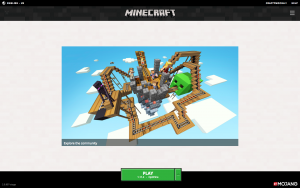
Your username will be located in the upper right hand corner, and/or on the green PLAY button.
03. I want to sign up! What do I do?
The first step to enrolling in our program is to make sure you have the computer version of Minecraft set up. If this is not set up before enrolling, there may be a delay in your student’s ability to start their course on time. Please be sure to get this set up first.
When that is done, you will need your Minecraft.net username to complete our enrollment form.
On our website, we have broken our courses into age/grade categories for our 6 week program. You can choose the category you need, then select courses that interest you and your student. Our enrollment form will have sections for up to 3 courses per session. If you would like your student to take more than 3 courses in a session, please email us.
Each course section will have a slot to enter the full name of the course, a drop-down menu for the age/grade level for which that course is offered, and a drop-down for the course type – standard, graded, or graded + portfolio. Please make sure all 3 slots are completed for each course you enter. Also, make sure the course you want is offered in the proper age/grade level. (e.g. ‘just for fun’ should only be checked if your chosen course was on the ‘just for fun’ page.)
Note: We also offer a subscription program, you can read more about that here.
Once you have enrolled, you should receive an email from GamED Academy confirming enrollment, as well as an email from Paypal/Stripe confirming payment.
If you don’t receive both of these emails, please contact us at info@GamEDAcademy.com, as your enrollment will not be valid unless you receive both.
The next email you will receive, for new students, will be the access email to your new portal account and Student Activity Center + Orientation. That will arrive the day of your session start. The Orientation lesson should be completed before beginning your course, even for returning students. All courses will be added to student accounts on day 1 of the session in which you are enrolled. Please log in first thing that day and email us immediately if any course is missing or incorrect.
For returning students, your access to the Student Activity center access will remain in place and your new course(s) will be added to your account on day 1 of the session in which you are enrolled.
For enrollments received after our Orientation week starts(which is the full week prior to class start), you will receive program access within 24-48 hours.
Please note, there are times when our emails end up in spam folders, lost in the cyber world, or even bounced back because of a typo on an enrollment form. We ask that you add info@GamEDAcademy.com to your address book and email us as soon as possible if by chance you do not receive your access emails on time. Also, there are times when we will merge the Orientation access with the Course access which would create only 1 email to cover both.
Special Note–Since the launch of Windows 10, many parents are purchasing Minecraft: Windows 10 edition. It is an adaptation of the Pocket Edition and isn’t compatible with computer version Minecraft servers. Please make sure that you have purchased the $26.95 computer version of Minecraft for PC/Mac via Minecraft.net.
04. I just enrolled. What is next?
Thank you!
You should receive 2 emails upon enrollment: a confirmation email and a payment email. Your confirmation email is a copy of your enrollment. Your payment email is an email you receive with proof that you have paid for your enrollment. Please contact us as soon as possible at info@GamEDAcademy.com if either of these emails is missing, as your enrollment will not be valid unless you receive both. Please mark the session dates on your calendar.
The next email you will receive, for new students, will be the access email to your new portal account and Student Activity Center + Orientation. That will arrive the day your class is scheduled to start– assuming you enroll early. The Orientation lesson should be completed before beginning your course, even for returning students. All courses will be added to student accounts on day 1 of the session in which you are enrolled. Please log in first thing that day and email us immediately if any course is missing or incorrect.
For returning students, your access to the Student Activity center access will remain in place and your new course(s) will be added to your account on day 1 of the session in which you are enrolled.
For enrollments received after our Orientation week starts, you will receive program access within 24-48 hours of enrollment.
Please note, there are times when our emails end up in spam folders, lost in the cyber world, or even bounced back because of a typo on an enrollment form. We ask that you add info@GamEDAcademy.com to your address book and email us as soon as possible if by chance you do not receive your access emails on time. Also, there are times when we will merge the Orientation access with the Course access which would create only 1 email to cover both.
Special Note–Since the launch of Windows 10, many parents are purchasing Minecraft: Windows 10 edition. It is an adaptation of the Pocket Edition and isn’t compatible with computer version Minecraft servers. Please make sure that you have purchased the $26.95 computer version of Minecraft for PC/Mac via Minecraft.net.
05. I didn’t receive an enrollment confirmation email.
If you are missing the enrollment confirmation email but received the payment receipt confirming payment, please email us at info@GamEDAcademy.com and we will send you a copy of your enrollment. We will also verify that the email address you provided is correct, so please include the email address to which you want all communications with MCS to be sent.
06. I didn’t receive a payment receipt.
If you receive the enrollment confirmation email but do not receive a payment confirmation email, please try re-enrolling your student, as all unpaid enrollments will automatically be deleted from our system. If you continue to have trouble, please send us an email at info@GamEDAcademy.com and we will send you a Paypal invoice.
07. Can I use the Xbox or a tablet, iPad, Kindle, etc.?
We do have parents that utilize just our out of game curriculum and do not connect to our Minecraft servers for the build portion. If you want to access our Minecraft servers for team build projects, mini games and to have your student work with classmates, then you would need the computer version of Minecraft.
If you want to just utilize the curriculum for the same 6 weeks as our other students, you would sign up for the Ungraded version and have them complete builds on your own gaming system.
08. Is this a full time school?
This is a supplemental program that is designed to work alongside a core curriculum. Students can take as many or as few classes as they would like. As the parent, you can decide how you would like to customize our courses to fit your educational goals for your student.
They can work on their assignments when they have the available time to do so; there is no set time they have to be online. We do ask that students have their work for each week completed and turned in by Friday at Midnight EST so we can have all assignments graded by the following Monday.
09. Enrolling a group
We generally consider a group to be 10 or more students. At that point you can enroll via a spreadsheet that we provide.
Once we have the spreadsheet back from you, we will bill you on a single paypal invoice.
The prices for a group are the same as single student enrollments, however we offer more support to the group in the form of teacher training, consulting to get our program set up well in your environment, etc.
You can view pricing and available classes at GamEDAcademy.com/classes.
Let us know if you would like to set up a call to discuss this in more detail by emailing us at info@GamEDAcademy.com.
10. What forms of payment do you accept?
We accept Visa, MasterCard, American Express, JCB, Discover, and Diners Club.
We also accept payments via Paypal.
11. We don’t live in the U.S., can we participate?
We have many students enrolled in Minecraft School who come from a wide range of cultural backgrounds. Students from Canada, Peru, Ecuador, the UK, Spain, Germany, Italy, Ireland, Israel, Slovenia, Afghanistan, Japan, Australia, New Zealand and many other countries. Six of the seven continents are filled with youth that not only love Minecraft, but want to learn and interact with others through that avenue. We are honored to have each and every one of our foreign students involved in our program!
12. What is the structure/time frame for classes?
Our program is an online only program. We do not meet anywhere or have certain class times. When you enroll in a course for a certain session, the only time frames that are involved are the 6 week session itself and the Sunday/Monday release of each week’s assignments with the deadline for completion typically being each Friday night at midnight Eastern time for graded students. Other than those time frames, your student can work on their assignments as they have time, according to your schedule, as our assignment portal and our servers are accessible 24/7 until that class session is over.
MCS Server Questions
01. How secure is your server?
We have a full enrollment form that requires all contact information. Our Minecraft systems log every single thing typed by every single player, whether it is sent as a private or public communication. Our administrators in game have full visibility to all private and public messages. We also have a chat filter that blocks a long list of poor word choices from ever reaching the screen. The filter notifies us immediately of what was typed and who tried to say it so that we may take the appropriate action. We believe we are taking every precaution available to us. We remove any player breaking a rule and call the parents for a conference prior to allowing them back in game.
In addition to fully monitoring and filtering the chat, we also log every block that is broke and placed in game. Our admin tools can quickly undo damage and report the student responsible so that we can contact the parents and help them move in a better direction on our servers.
It is our belief that if parents are properly preparing their students with internet safety topics, and we are protecting them by tracking and monitoring everything that is associated with communication on our servers, that this is a safe environment.
02. I need your server name and IP!
This information is located in our assignment portal within the Orientation lesson. If you are currently enrolled in a session, please refer to this information if you have computer issues or connection issues and have to re-enter the information to regain access.
03. I’m not whitelisted!
This error displays if you have not provided us with the correct Minecraft.net username. If you are logged into the game, the following steps will work:
1) Launch the Game
2) Before you click the Play button, look in the lower right hand corner.
3) You will see Welcome, USERNAME…
4) You need to email this username to info@GamEDAcademy.com. Make sure you include the class you are enrolled in and the student’s first and last name.
04. Connection Errors other than Whitelisting
If you receive an “internal exception” or “end of stream” error then there is a problem with your local computer or internet connection. Please try all of these things before emailing us to set up a support call.
1) Internet Speed – This error may mean that your internet connection speed is not fast enough or your wireless signal is cutting out. Try connecting to a hard-wired internet connection or moving to a location closer to your wireless router.
2) Computer Software – Make sure that you have the latest version of Java at Java.com. Also disable any internet monitoring software that may be preventing your connection such as NetNanny or WatchDog.
3) Computer Hardware – Make sure that your computer meets the minimum hardware requirements. View Hardware Requirements
4) Minecraft Settings – When you first launch the game click Edit Profile in the lower left. Make sure that your Use Version is set to Use Latest. Make sure that the only checkbox selected is the one that reads: Automatically ask Mojang for assistance with fixing crashes.
5) Video Settings – Within your Minecraft game, click Options and then Video Settings and reduce all of the settings to the lowest selection.
Server outdated – Usually this error will show up if you are trying to connect to our server right after a Minecraft version update. It takes time to update our server to the latest version, so you may receive this error if your game setting is on “Use latest version”. Please look to the assignment portal for directions on which version to use. Generally it will be the previous version that was most recently available. Select “edit profile” to the left of your launcher > Version drop down > select proper version and save.
Internal Execption:java.lang. nullpointerexception – if you receive this error, please click this link and download an older Minecraft game launcher from the choices listed.
05. Red X on server monitor and “Can’t resolve hostname”
Please make sure that you are running the latest version of Minecraft. You can check this by launching Minecraft and in the lower left hand corner clicking Edit Profile. The Use Version should be set to Use Latest.
Next, check that you have the server IP correctly set. You can find the IP in the orientation lesson. We recommend typing it in so that you do not copy any extra spaces.
06. My student changed their username and now they’re not whitelisted!
If your student changes their minecraft.net username during a session, send us an email at info@GamEDAcademy.com we will update our system as soon as possible. Please have them log into the assignment portal immediately and update their username in the minecraft.net username slot within their profile settings, especially if they are in a graded course.
07. My student’s build was damaged!
There are a couple of reasons this can happen. Most importantly, reassure your student that we have the administrative tools to undo the damage within seconds.
What To Do
Please stand at the build and type /getpos. Next, email your username, the name of the map that this happened on, and the X, Y, and Z coordinates the/getpos command gave you, to info@GamEDAcademy.com. A server admin will login and reverse the damage. We will then contact the parents of the student that did the damage to help them through the situation as well.
How to Prevent This
Please begin by reviewing the land claim tutorial. If their build is properly claimed then no one can make changes.
Another reason that a build can be damaged is that they have trusted someone on their property that did damage to it. Our suggestion is to always use /untrust all before leaving a claim unless you know the person in real life.
08. Downloading a map
When our class maps and fun maps are made available for download at the end of a session, you may find the link to them on Week 6 of your assignments page and follow the directions below:
Search %appdata% and go to roaming>.minecraft>saves and put the world folder you downloaded into that saves folder.
Open minecraft and find the world you just downloaded in the single player menu.
To go into creative mode you would press esc and click “open to lan” and turn “enable cheats: to true”.
As soon as you have done that you can type /gamemode 1 to get into creative and /tp {x} {y} {z} to teleport.
09. What is the grading wizard?
The “grading wizard” is our in-game grading system for providing grades and feedback on Minecraft builds only.
Each build challenge in our curriculum contains instructions for setting a build so that it registers in our grader system. That information, when set correctly, teleports our staff to a student’s build to provide grades and feedback. This system relies on several bits of information in order to accurately record grades.
When in game, your student will need to use the instructions provided within their build challenge, and then they will need to follow the prompts that the wizard provides.
Troubleshooting:
Should you find that the wizard is not recognizing a course for which you are enrolled, please email us at info@GamEDAcademy.com so we can look into it.
If you are setting a build and receive a message that says, “you are already in the wizard”, type /abort and try to set your build again.
If your student is missing a build grade, please refer to our “I’m missing a grade!” FAQ.
10. Whitelisting
What is “whitelisting”? When you join our program, the Minecraft.net username associated with the enrollment is placed on a list that allows access to a server.
Who can be whitelisted? Anyone can be whitelisted as long as they have submitted a paid enrollment with all of the required information. If there is inaccurate information on your enrollment, it may delay or nullify your enrollment.
I should be whitelisted, but your server says I’m not. First, you’ll want to make sure you submitted the correct username on your enrollment. Open your Minecraft launcher and before clicking PLAY, look to the right where it says, “Welcome, Username”. We need to have that username exactly as it shows in the launcher. Once we have that, we can update our whitelist.
If you have just recently downloaded the new Minecraft game launcher, this is what you should see:
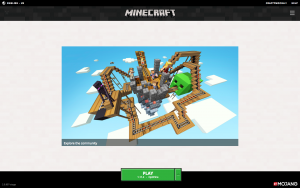
Your username will be located in the top right corner and/or on the green PLAY button.
Another reason you may not be whitelisted could be that the session in which your student was enrolled has ended. Please be sure to check the dates for the session your student last attended. If that date has passed, and they weren’t enrolled in the next session, they will have been removed from our whitelist.
Curriculum Questions
01. Can I enroll my student in more than one class?
Yes. Students generally take 1 class per session, however many middle and high school students successfully take 2 or 3 classes per session once they are comfortable with how our systems work.
02. Do your classes count for credits?
We are not accredited, so we do not assign credit hours to the students. However, our Charter School partners have given us some advice on this topic. At the Core-Upper level it takes between 30 and 45 hours to complete the 6 week course. This is sufficient time in most states to earn .5 credits per class.
Keep in mind it is up to you as the parent how much you assign them.
Also, keep in mind your local homeschool laws and credit requirements for your state. A great resources is the Homeschool Legal Defense Association’s website.
03. Where can I find my grades?
In our server, your student can type /veiwgrades from the hub or their build map and it will show them what assignments have been submitted and what has been graded, as well as teacher feedback.
You can also log onto the assignment portal and select the course for which you want to see grades. Located in the bottom left corner of the page, under the Administration heading, you should see “Grades”. Click this link and it will bring up the grade sheet for that course. We import grades into the portal about once per month.
04. I’m missing a grade!
There are a few different reasons why your student may be missing grades in their grade sheet.
- Most commonly, students forget to type /setbuild for their Build-it assignment or /setrs for their redstone assignment. If they forget, it doesn’t show up in our grading system when staff evaluates builds each weekend. They will need to go back to their builds and follow the directions for properly setting them.
- Another reason could be a Minecraft.net username mismatch. If your student has an account established on the assignment portal and then changes their username with Minecraft.net, it would need to be updated in the student profile settings in the assignment portal as well. If it is not updated, their grades will not import to their grade sheet. Please make sure your student’s Minecraft.net username is up to date.
- If your student’s assignment portal account was set up but the name in the Minecraft.net username slot within their profile does not match the name they are using in game (which is their real Minecraft.net username) then their grades will not import properly to their grade sheet. That information needs to be updated as soon as possible.
- We do have students that build their assignments on the wrong map. In this case they would receive an error when trying to set their build. If they ignore it and continue building without telling a parent, grades will not be registered.
- We do have parents and students that thought they were enrolled in graded courses when they actually weren’t. Please be sure to double check your enrollment to verify your student is enrolled in a graded course.
05. What is the assignment portal?
We deliver all of our curriculum through a Moodle based website. This delivery method is actually similar to how most colleges deliver curriculum and is great practice for your student.
Please do not attempt to enroll in our program or access our curriculum without submitting a paid enrollment via gamedacademy.com. It is a common misconception that setting up an account on Moodle enrolls you in our program. This is not the case. Please visit our course page to pick a course and use the enrollment buttons to the right to sign up. Course access emails are sent 1 week prior to the start of classes for enrollments received early. All other access emails will be sent 24-48 hours after an enrollment is received.
06. SiteLock Error
This is caused by site overload. Please wait about 30 minutes and try again. This usually only happens within the first few days of the session due to excessive site load. It is temporary.
07. Graded vs. Ungraded
In our typical 6-week course selection, you will find that you can choose a standard course, which is ungraded, or you can choose a graded course. With graded courses, your student will receive grades and feedback on their builds as well as other activities that are available in their course, such as essays.
All students will receive grades on their quizzes, as they are auto-graded by the system.
Please be sure of whether or not you want your student to receive grades and feedback on their builds. It is usually encouraging for the student to know we are seeing their accomplishments in game, and they typically enjoy the feedback. If they are just enrolled in a standard course, they will not receive that.
We usually get several emails from parents thinking they’ve enrolled in a graded course when in fact they did not. Backtracking to switch the student over to graded once they’ve started can cause complications within our system which usually equals frustration for the parent and student, both. To avoid that, please carefully consider now what your preference is.
Also, the Portfolio option is only available to students in GRADED courses. This will be in .pdf format delivered to your inbox 2-3 weeks after the session closes. This will include your student’s grades and feedback, as well as screen shots of their build assignments. Please review the Portfolio FAQ for more information.
08. Portfolio Option
We have begun offering a portfolio option with our courses this year. This portfolio option is only available to graded students.
What this offers is a .pdf file sent to your inbox 2-3 weeks after a course has been completed. This includes any grades your student received and screen shots of their amazing build projects.
The information we add to your student’s portfolio is directly tied to their course completion and successful submission of their build assignments using the instructions provided in their course. We ask that parents and students check grades every Monday and email us immediately if there is anything missing so we have time to fix any errors.
Please refer to the “I’m missing a grade!” FAQ for important information concerning grading.
To see a sample portfolio, click here
Please allow approximately 2-3 weeks for delivery of the .pdf to your inbox.
09. Subscriptions
In addition to our 6 week academic courses, we offer our Mindbytes Subscription program. This program offers the opportunity for your student to gain access to age-appropriate lessons with coordinating build challenges, allowing them flexibility to work at their own pace with no deadlines. It is a great option for supplemental learning combined with Minecraft fun!
This is a monthly ongoing subscription. This subscription will automatically renew via recurring payments each month until you cancel the product.
To cancel your subscription, please email info@gamedacademy.com with a copy of your most recent receipt and/or your student’s enrollment information (name, email, username, and current course) along with a request to cancel your subscription.
We do not prorate monthly payments. Once a subscription is cancelled, your student will continue to have access to the program until the most recent month’s payment has expired.
Scheduling Questions
We are going on vacation, will this prevent my student from taking a class?
We are willing to work with your schedule. When they return they will have access to the in game work and can complete it at that time. If your student is ungraded, there is no need to contact us. Enjoy your vacation!
If your student is in a graded course, please email us at info@GamEDAcademy.com with the specifics of your vacation and we can give instructions for late grading and making up the missed work.
For the fastest answer to your question, please search our FAQs. If you still need assistance, feel free to contact us:
